Network Settings
In order for Data Acquisition Servers (DAS) to push data to Vitality, data communication to Vitality’s cloud needs to be configured. Below are the network settings and data format requirements to ensure that the specific DAS can communicate with Vitality.
Consult your IT department or network router manual for information on how to enable network communication over specific ports.
Inbound Communications
Enabling inbound communication from Vitality’s office allows for easier remote troubleshooting and support. Vitality requires this communication to be as follows:
- Option 1(preferred): Inbound access over port 80 from Vitality’s office (65.127.136.26)
- Option 2: Virtual Private Network (VPN) connection access over port 80 from Vitality’s office (65.127.136.26)
- Option 3: Webex or GoTo meeting session, in conjunction with a local machine connected to the internal network hosting the DAS
Outbound Communications
In order for Data Acquisition Servers (DAS) to push data to Vitality, outbound communication to Vitality’s cloud needs to be configured before data can be pushed. Below are the network settings which must be made to ensure that the DAS can communicate with Vitality. These requirements are as follows:
- Inbound and outbound communication over port 443 to a site given to you by Vitality energy.
Data Format
In order for Data Acquisition Servers (DAS) to push data to Vitality, the preferred data format of the data should be as follows (JSON):
{ “server”: {
“mac_address”: “”,
“name”: “”,
“uptime”: 0,
“devices”: [{
“name”: “”,
“device_address”: 0,
“status”: 0,
“type”: “”,
“point_count”: 0,
“points”: [{
“name”: “”,
“units”: “”,
“readings”: [{
“time”: “2020-01-01T00:00:00+00:00”,
“value”: “”
}]
}]
}]
}
}
If JSON is not available, a .csv is also accepted.
For a .csv, the format needs to be as such:
filename: <server.name-server.mac_address-device.name-device.address-device.status-device.type>
csv header:
<datetime,point1.name,point2.name,point3.name, etc>
csv body:
<yyyy/mm/dd hh:mm,point1.value,point2.value,point3.value,etc.value>
Example:
file://gateway-aeaeae45ty-power meter 1-5-working-power
datetime,AmpsA,AmpsB,AmpsC,KW,KWH
2013/06/10,61,62,61,10,123456