Step 1: Connecting the hardware
Logging into an AcquiSuite requires an internet-enabled device with a web browser. The device needs to be on the same network as the AcquiSuite.
If you are connecting physically to the device, make sure your computer is on the same network as the AcquiSuite and connect to the device via an ethernet cable.
You can connect using the following factory settings:
Factory IP Address: 192.168.40.50
Factory Subnet: 255.255.255.0
Factory Gateway: 192.168.40.1
If you are on the same network but not physically connecting the device, you can access the device by typing in the IP Address of the device. This can typically be found on the LCD display of the device.
Step 2: Connecting to the device
Once connected to the device, click on “Click here for System Configuration” in the top left of the screen:

You will be prompted to sign in, default credentials:
Username: Admin
Password: Admin
Step 3: Uploading data to Vitality
Once, you are on the login screen click on “Log File Data”

Click on “Setup / Upload”

Once you are in the “Data Uploading” screen, take note of the Serial Number, usually, this starts with 001EC

Change the “Scheduled Upload Time”.
Recommended: changing to “Connect Every Log Cycle”. This will allow the devices to upload every time they have a log file.

Set one of the upload channels to upload the data to “Enabled”.
The protocol should be “Obvius AcquiSuite-XML”
Upload URL: https://upload.vitalityenergy.com/acq/
Password: Blank (no input required)
Selective Upload: Blank (no input required)
Click Apply at the bottom of the screen

After all, settings have been applied, a new message will show up at the bottom of the screen stating “Upload settings have changed. Please Run Connection Test”. Click on the link in the text.

You will be taken to a new screen labeled “Data Upload Diagnostics”. Click on “Begin Test”

The device will then run diagnostics. It is important here that there is only green text on the screen and the upload channel says “upload channel is actually working”.

The device is now complete. You can exit this screen or go to any other applicable point inside the device.