Retrieving Logs with FTP Connection to Obvius Acquisuite
Pre-Requisites
- FTP Client program such as Filezilla.
- FTP Client must have set the FTP transfer mode to BINARY. (Very important!)
- FTP Connections need to be allowed in the Acquisuite.
Allowing FTP Connections in the Acquisuite
Step 1:
Log into the Acquisuite using a web browser.
Step 2:
Using the left navigation tree, click into Network>Setup
Step 3:
Allow Telnet and FTP logins temporarily for an hour.
Step 4:
Reboot the Acquisuite
Directions to connect by FTP
Step 1:
Connect to the AcquiSuite using your FTP Client.
- Host: ftp://root@[ip address of the acquisuite]/
- Username: root
- Password: [admin password of the acquisuite]
Step 2:
You will see something like this.
Step 3:
Click [..] to navigate to the main file system.
Step 4:
Click “mnt”
Step 5:
Click “main”
Step 6:
Click “log”
Step 7:
Click “modbus”
Step 8:
Highlight the logs with the .log.gz files.
Step 9:
Move the files from this site to a folder on your computer.
Step 10:
Confirm the files are on your computer
Step 11:
Close your FTP program.
Confirm the Files are out of the Acquisuite
Step 1: Reboot the Acquisuite
Step 2: After reboot, log into the Acquisuite using a web browser.
Step 3: Using the left navigation tree, click into Logfile Data>Status
Step 4: The logs should not be visible.