This article works with Accuenergy AXM-WEB Push & AcuLink 810 Devices
This article will walk you through programming your Accuenergy AXM-WEB or Aculink A810 to push data to the Vitality platform. In order for the devices to push to Vitality, you will need to set up the following:
- Datalog Settings
- HTTP Post Settings
- Test HTTP Post
Default Username/Password = admin / admin
Datalog Settings Instructions
1. Log into the device.
2. Enable the following settings.
Settings > Communications > Datalog
Data Upload: Enable
Log Start Time: Installation Date
Timelog Interval: 15 Minutes
Backup File Length: 1 day
Backup File Prefix: [client_property_logger1] ex. vitality_office_logger1
3. Click Save
Complete! Reboot the Device
HTTP Post Settings Instructions
1. Log in to the device
2. Enable and edit the following settings.
Settings > Communications > HTTP/FTP Post
Timestamp Format: UTC Seconds
Push File Prefix: logger1
Post File Length: 15 minutes
Post File Name Format: Old Format
HTTP Push Channel 1 Enable: Yes
HTTP Push 1 Meter Id: [client-property-device_name] ex: vitality-office-office_power
HTTP Push 1 Meter Upload Url: https://app.vitalityenergy.com/node/accuvim/upload
HTTP Push 1 Port: 443
HTTP Push 1 Password: <leave blank>
HTTP Push 1 Interval: 15 minutes
Data Upload: Enable
3. Click Save
Complete! Reboot the Device
Testing HTTP Post Instructions
1. Log in to the device
2. Go to HTTP FTP Post
Settings > Communications > HTTP/FTP Post
3. Click Test HTTP Push
4. Wait for a success message from the Device.
Success! The device is pushing data to Vitality
Failure! The device is not pushing data to Vitality. Check all the settings.