This article works with Obvius A8810, A8812, A7810, and Leviton A8810, A8812, A7810
This article will walk you through logging in to your Obvius devices.
Logging in to the Device
Logging in to an Obvius device requires an internet-enabled computer, laptop, or tablet with a web browser. If you are logging in to the Obvius device by a computer or laptop, physically connect to the device via an ethernet cable.
The connecting computer, laptop, or tablet needs to be on the same computer network as the Obvius Device. If you are uncertain, contact your Account Representative for assistance.
A computer or laptop may need to have its own local network changed to match the Obvius device’s factory settings.
Once your computer, laptop, or tablet is connected on the same network, you will be able to log in to the Obvius device using a web browser.
Instructions
1. Enter the IP Address of the Obvius Device in your web browser.
If you are on the same network but not physically connecting the device, you can access the device by typing in the IP Address of the device. This can typically be found on the LCD display of the device.
Factory IP Address: 192.168.40.50
Factory Subnet: 255.255.255.0
Factory Gateway: 192.168.40.1
Default Username/Password: admin / admin
2. Enter the Username and Password at the Prompt
You are now logged in to the Obvius Device.