What is a Virtual Point?
Do Virtual Points count against my total point count?
Vitality has the ability to create virtual points in a few easy steps.
Virtual registers or points can be used instead of installing another piece of hardware. With virtual registers or points, you can create anything from building totalizers, deduct meters and degree days to even more complex equations.
To create a virtual point:
From Vitals Click on Virtual Points

3. Click on “New”

Now you are in the Virtual Point Generator. This is where you can create an equation that generates your virtual register or point.
“Device Types”: This is where you select the type of devices that you will be pulling existing registers and points from. IE Power Meters, Water Meters, Weather, etc.
Devices: This is where you select the devices where your physical registers are already stored.
Points: This is where you select the points you want to add to your equation. As you select a point, Vitality will assign a “P#” value and load it into the Key for reference in your equations.
4. Once you have all of the points selected, it is time to write the equation. In the “Expression” field, type your equation using the P# (P1, P2, Etc.) in the key.
5. After you have written the equation, you can preview the equation for accuracy by clicking Preview in the top right of the screen.
6. Once you approve of the equation hit save in the top right corner.
7. Select the device that you are assigning this point.
It is recommended that a new device be created BEFORE creating a virtual point to save it to IE. “Building Total”.
8. Name the New Point as you wish. IE. “Building A Total”
9. Set the Units that the point will be displayed as. IE. “kW”
10. If you want this new point to show up in Historian set “Chartable” to “True”.
11. If you wish to change the normalization, change the time period (Advanced Users Only).
12. Save your new point.
Once saved; this register will now work as though it was a physical register throughout Vitality. If you set it to be chartable, you can find the historical data in the historian immediately.