For best results, the cellular modem needs to be in an unobstructed area and be at least 6-8 feet away from any devices cellular or radio device to minimize between the devices.
Initial Modem Installation
- Select a proper place to mount the modem close to a powered electrical receptacle and as high as possible on the building.
- Mount the modem to the wall.
- Power up the modem.
Initial Modem Setup
- Plug your computer into the ethernet port once all of the Signal Lights are stable blue.
- Go to IP Address 192.168.0.1
- Username: admin
- Password: default password is listed on the back of the device
- Menu Panel — Setup Wizards / NetCloud Registration /
- Enter your NetCloud username and password
- Register the Cell Modem
- Menu Panel –> Administration / Router Security
- Change the default modem password to the Vitality provided a password and Save
- Menu Panel –> Administration / Remote Admin
- Allow Remote Administration and Save
- Menu Panel → IP Setup
- Enable IP Passthrough and Save
Either reboot your laptop with DHCP IP Settings or connect the modem to a DAS device that has been set up to DHCP to verify that the Modem is now distributing the IP Address out.
Remote Modem Connection (if already installed)
- Go to the IP Address of the Cell Modem with the added: xxxx after the address in order to log into the actual cell modem. Ex. 192.168.1.1:80
- :XXXX provided by Vitality technicians
- Username: admin
- Password: Vitality provided password