The Rate Scheduler Builder App is used to combine rates to be used for billing or energy cost management.
The Three Types of Rate:
- Flat – a flat rate that is applied every month
- $15.00 per month
- Time of Use – a rate that is applied at different times of the day.
- $.06, M-F, 10:00 AM to 4:00 PM, all year long
- $.05, M-F, 4:01 PM to 9:59 AM, all year long
- $.04, S-Su, all year long
- Tiered Usage – a rate that is applied according to a usage groups
- $.08. From 1 – 1,000
- $.07. From 1,001 – 10,000
- $.04. Usage over 10,001
Accessing The Rate Schedule Builder
A Rate Schedule combines Rates in order to match the Utility Company’s rate structure. This allows Users to be able to get better information on the usage and actual costs of energy for their facilities and equipment.
Step 1) Go to the APP section of Vitality
Step 2) Find the Rate Schedule Builder App
The Rate Schedule Builder APP assists the User in this creation.
Building a Rate Schedule
Step 1) Create the Rates that will be used to build Rate Schedules
- Click “New”
- Complete the Name of the Rate
- Complete the Value of the Rate
Flat Rates
- Select the Checkbox to make the rate a flat amount to be charged
Time of Use
- Select the Time of Use section
- Complete the appropriate fields and day selections for this rate
Tiered Usage
- Select the Tiered Usage section
- Complete the appropriate fields for this rate
Step 2) Build Rate Schedules
- Click “New”
- Complete the Name of the Rate Schedule
- Add Rates by selecting the Rates section
- Add Other Charges by selecting the Other Charges section
- Additional Percentage Charge based on the Total Bill
- Additional Percentage Charge based on specific unit tags (kwh, gallons, etc)
- Additional Per Day Charge based on daily occupation (cleaning charge per day, etc)
Rates Section
- Choose the Rate and the appropriate units to apply the rate to.
- Example
- $.05 Rate, kWh
- Click on the “+” to add another rate to the schedule
- Example
- Other Charges
- Name the charge (Sales Tax, Percent Add-on, etc)
- Select either Percentage or Per Day Charge
- Select the unit tag the charge will be applied to (kWh, gallons, etc)
- Complete the Percentage Amount to be used (5%, 12%, etc)
- Click on the “+” if another charge is needed.