Vitality needs the Meter Location added to the Transmitters in order to have a clean record for the data points coming from Tapwatch. This is not too hard.
Step 1 – Log into your Current TapWatch
- Go to www.tapwatch.com
Upon entering your username and password you will be directed to your administration page.
Step 2 – Click on the Site that you want to add the Meter Location to.
Step 3 – Click Export and follow the prompts to export the file to your computer
Step 4 – Open the downloaded file and go to the Meters_Transmitters Tab.
- In the Meter Location column, add a meter location descriptor (Ex. Apt 1, Apt A)
Step 5 – Save the file.
Failure to save will result in Vitality not seeing the data.
Step 6 – Return to Tapwatch
Back in TapWatch, click Import, and follow the prompts to import the file back to Tapwatch.